Background
We have upgraded to Visual Studio 2008 but are still stuck with Visio for Enterprise Architects 2003 for designing databases. Recently my system started causing some problems, and I decided to format my hard disk and reinstall Windows XP, since it had a lot of obsolete/unnecessary stuff too. So I backed up all data, formatted C drive and installed everything afresh. Finally I started installing my development environment. I installed Visual Studio 2008 and wanted to skip Visual Studio 2005 installation. But the Visio for Enterprise Architects setup won’t let me do that. The setup won’t work until you install Visual Studio 2005.
I really didn’t want to install Visual Studio 2005, since we no longer use it. We have already upgraded all our projects to .NET framework 3.5. (Visual Studio 2008)
The Problem
The Solution
I searched for workarounds on the internet and finally hit upon some hints.
This is what I did.
- Run Regedit
- Backup the entire registry, less something goes wrong.
- Create the following registry key:
HKEY_LOCAL_MACHINE\SOFTWARE\Microsoft\VisualStudio\8.0\Setup\VS\VSTD - Inside the VSTD key, create a string value named ProductDir and set it to any value. (I had set it to “1”)
- Close Regedit and run the Visio setup. It should now run smoothly.
I created and saved a copy of reg file that inserts the required keys, so that the next time I run into such situations I find this handy. So if you don’t want to follow the above manual procedure, or won’t like to mess around with the registry editor, just download & run the reg file I created.
Download link: VisioEA Registry Hack
Enjoy ![]()
What if It doesn’t Work?
Hacks are hacks after all. They may work in one situation and not in others.
This hack worked for me. But from what I read from various resources on the internet, it doesn’t work for everyone. This depends on your version of Visio or Operating System etc.
If the hack didn’t work for you, try the following alternatives:
In the above procedure, step 3, try with these other registry key variations (other steps remain the same). One of these might work for you:
- HKEY_LOCAL_MACHINE\Software\Microsoft\VisualStudio\8.0\Setup\VS\VSTD
- HKEY_LOCAL_MACHINE\Software\Microsoft\VisualStudio\7.0\Setup\VS\Arch
- HKEY_LOCAL_MACHINE\Software\Microsoft\VisualStudio\7.1\Setup\VS\Arch
- HKEY_LOCAL_MACHINE\Software\Wow6432Node\Microsoft\VisualStudio\8.0\Setup\VS\VSTD
- HKEY_LOCAL_MACHINE\Software\Wow6432Node\Microsoft\VisualStudio\7.0\Setup\VS\Arch
- HKEY_LOCAL_MACHINE\Software\Wow6432Node\Microsoft\VisualStudio\7.1\Setup\VS\Arch
A Word of Caution here
- Playing with the registry can be harmful. Do whatever you want to do with your registry at your own risk. I take no responsibility for any damages or anything else whatsoever.
- As with any other hacks, you may or may not be violating any license terms etc.. I never bothered to looked at that. So, do that at your own risk.
- As with any other files, scan downloaded files for viruses. I may not be having the best antivirus in the world and I undertake no responsibility for any damages caused to your system by using the files. Specifically, *.reg files have the ability to cause damage to your system, since they are executable files.
—

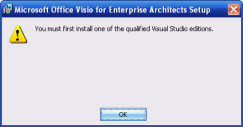
May 15, 2010 at 12:02 pm
good yaar lage raho
October 13, 2011 at 3:44 pm
Thanks a lot SIr – Sumit
October 19, 2011 at 9:06 am
Thanks a lot, this solves my critical situation. Great!
January 9, 2012 at 7:53 am
Thanks a lot 🙂
February 6, 2012 at 3:17 pm
HKEY_LOCAL_MACHINE\Software\Wow6432Node\Microsoft\VisualStudio\8.0\Setup\VS\VSTD
This worked the best for me… Windows 7 64bit installing Visio 2005. Already was a …8.0\Setup\VSTA key, added above and installer worked fine.
Thanks for the help.
July 11, 2012 at 10:16 am
martin sweeney answer is the way to go on Windows 7 64bit:
Add a “ProductDir” String Key with the value 1 on HKEY_LOCAL_MACHINE\Software\Wow6432Node\Microsoft\VisualStudio\8.0\Setup\VS\VSTD
Great tip, thanks!
June 19, 2014 at 8:05 am
This worked for me. Some tips never gets old LOL
June 20, 2012 at 8:56 pm
This worked great. Thanks much!
August 21, 2012 at 3:21 pm
it works thanks a lot
March 21, 2013 at 6:02 pm
Hats off bro!!
July 6, 2015 at 6:52 am
Here is the setting that worked for me.
[HKEY_LOCAL_MACHINE\SOFTWARE\Wow6432Node\Microsoft\VisualStudio\8.0\Setup\VS\VSTA]
“ProductDir”=”1”